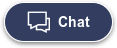Delivering great advice is your priority, and our help centre provides resources for you, to help you advise with confidence
Our help centre is designed to be your trusted resource, offering access to essential product information, up-to-date guides, and FAQs that will strengthen your client conversations.
Resource Hub
Forms
Important information
The content of this website is for information only, it does not contain any financial advice or other professional advice or make any recommendations about a financial product or service being right for you. The information provided by Resolution Life Australasia Limited ABN 84 079 300 379, NZ Company No. 281363, AFSL No. 233671 (Resolution Life), is of a general nature and does not take into account your objectives, financial situation or needs. Before taking any action, you should always seek financial advice or other professional advice relevant to your objectives, financial situation and needs, as well as consider the policy document for the product. Any guarantee offered in the product is only provided by Resolution Life.
Resolution Life does not make any representation or warranty as to the accuracy, reliability or completeness of material on this website nor accepts any liability or responsibility for any acts or decisions based on such information.
Resolution Life can be contacted at resolutionlife.co.nz/contact-us or by calling 0800 808 267.